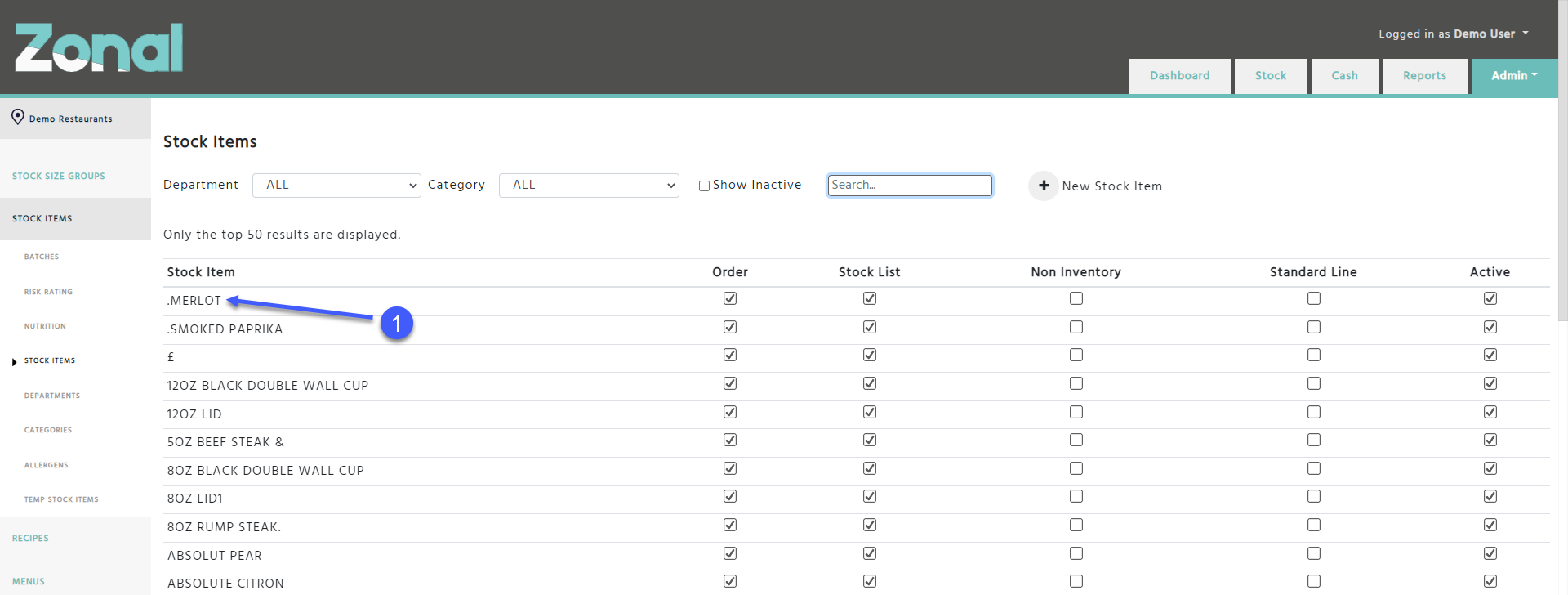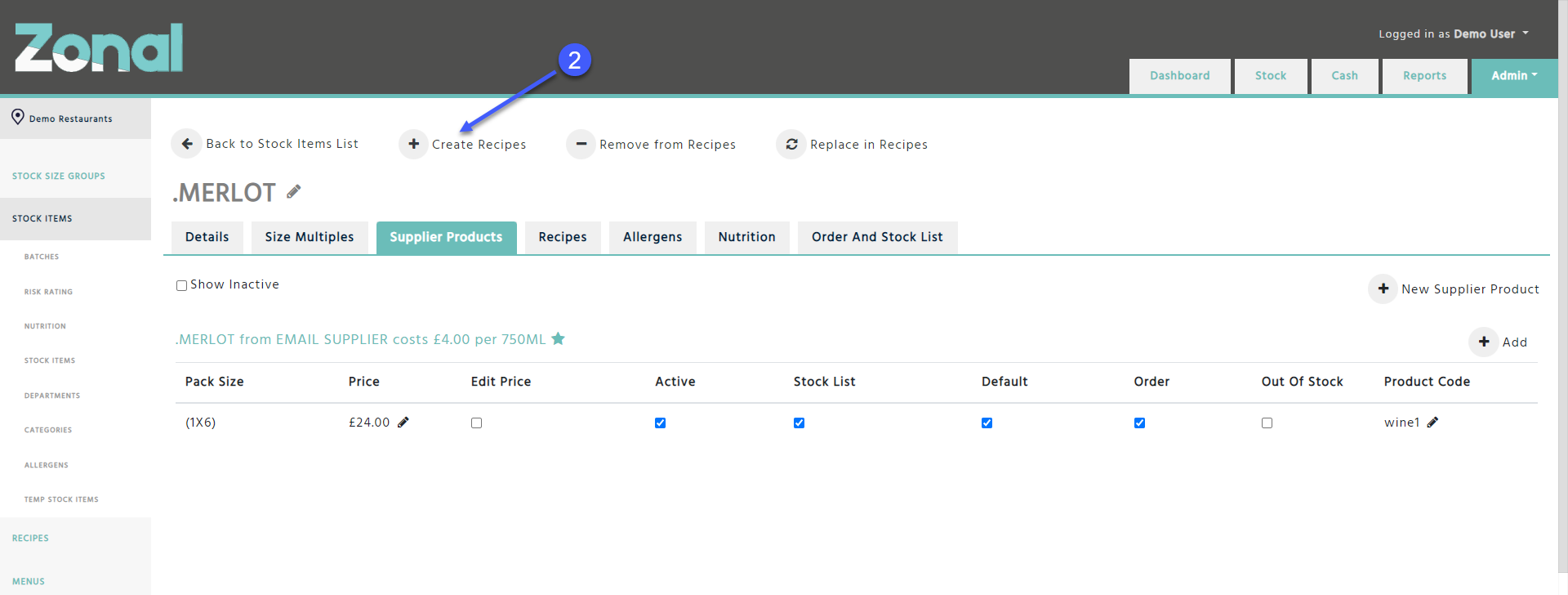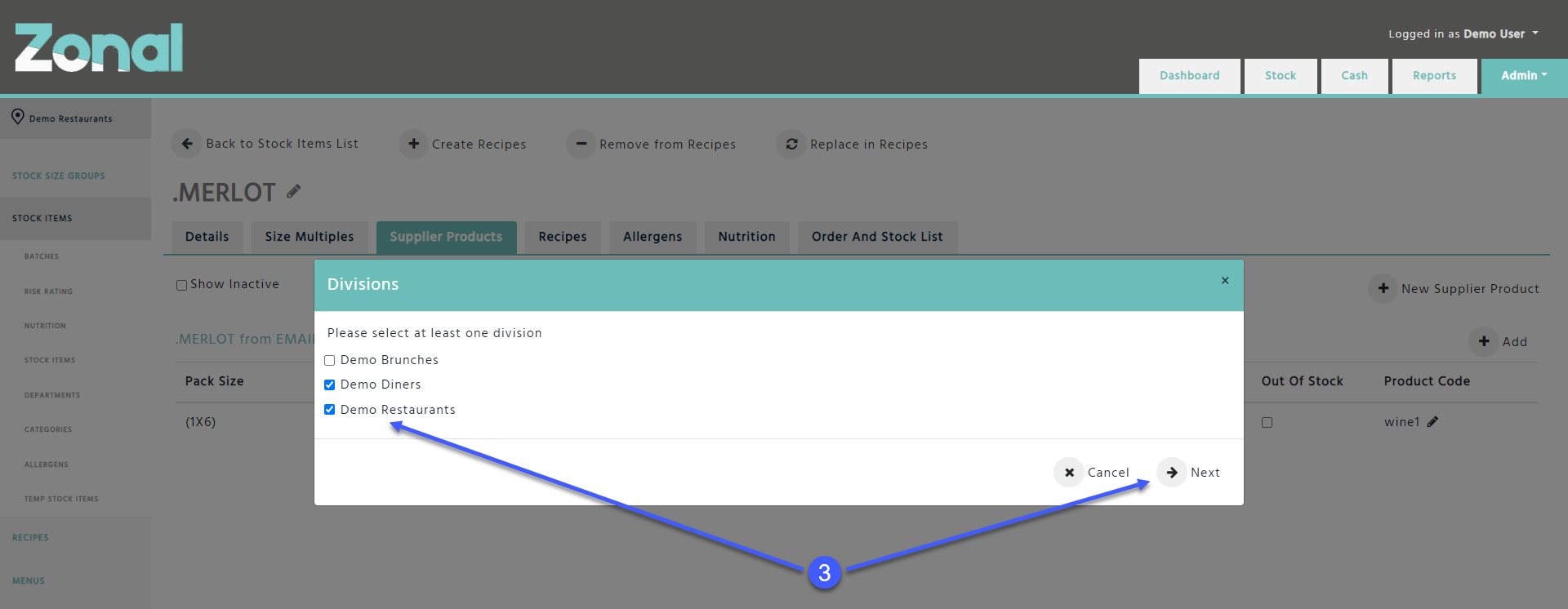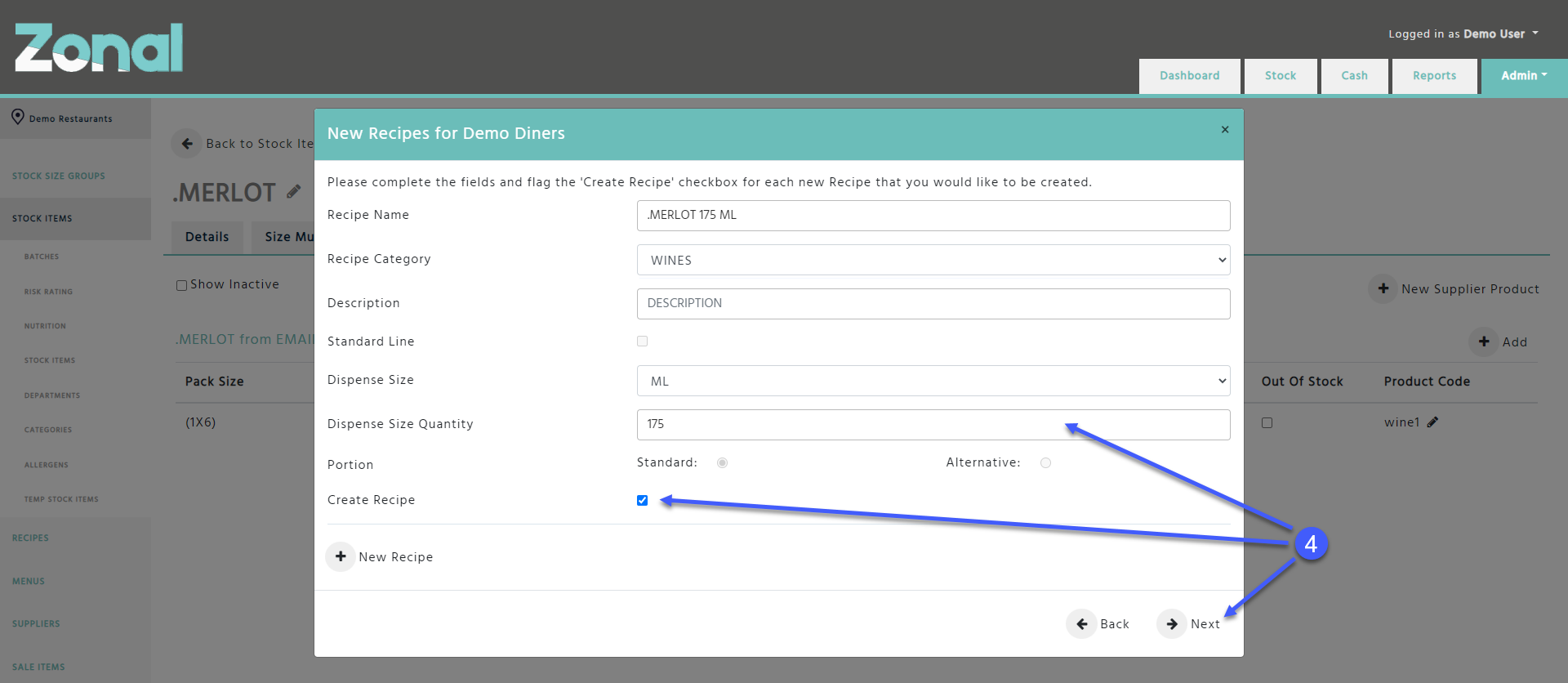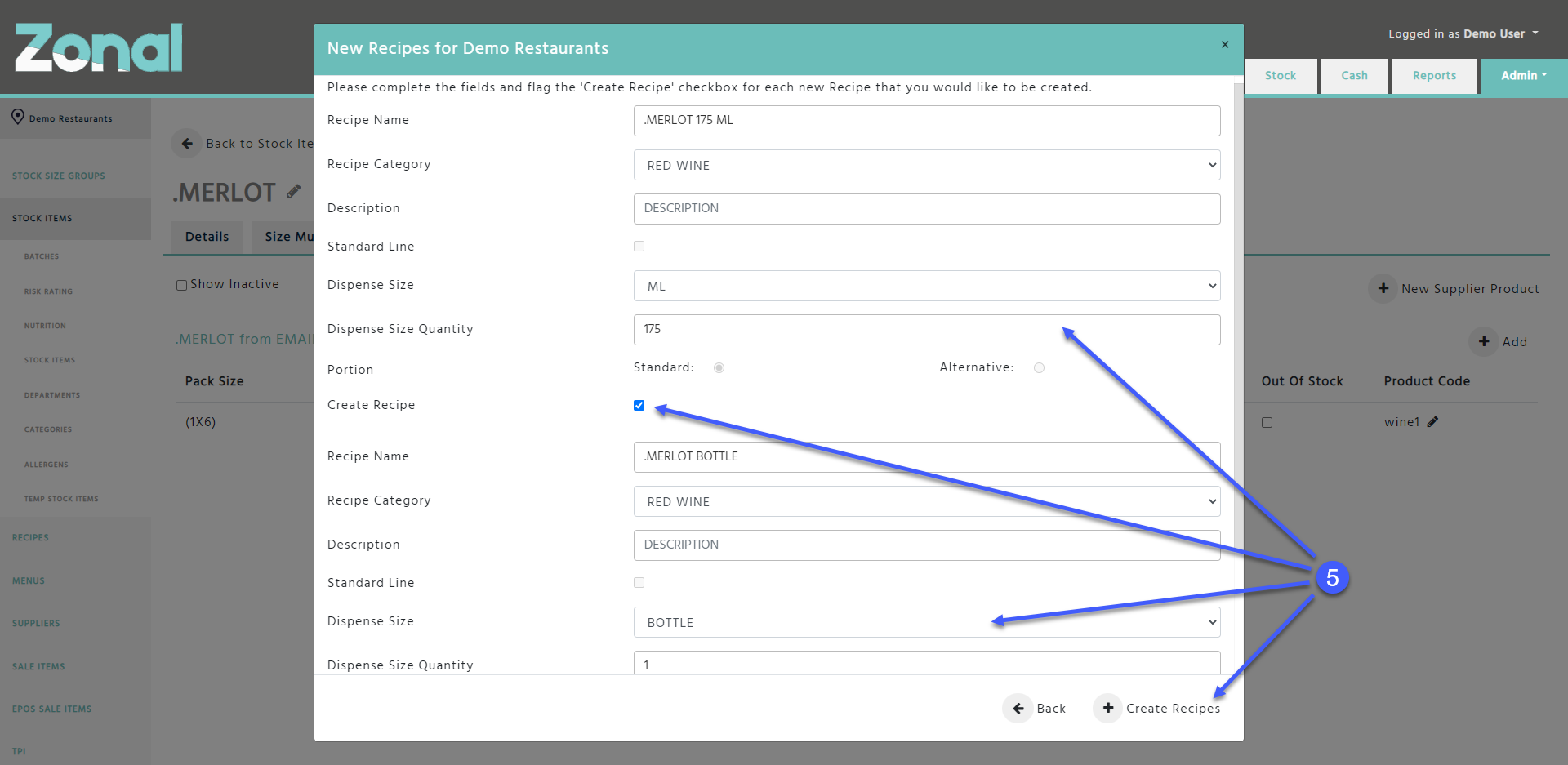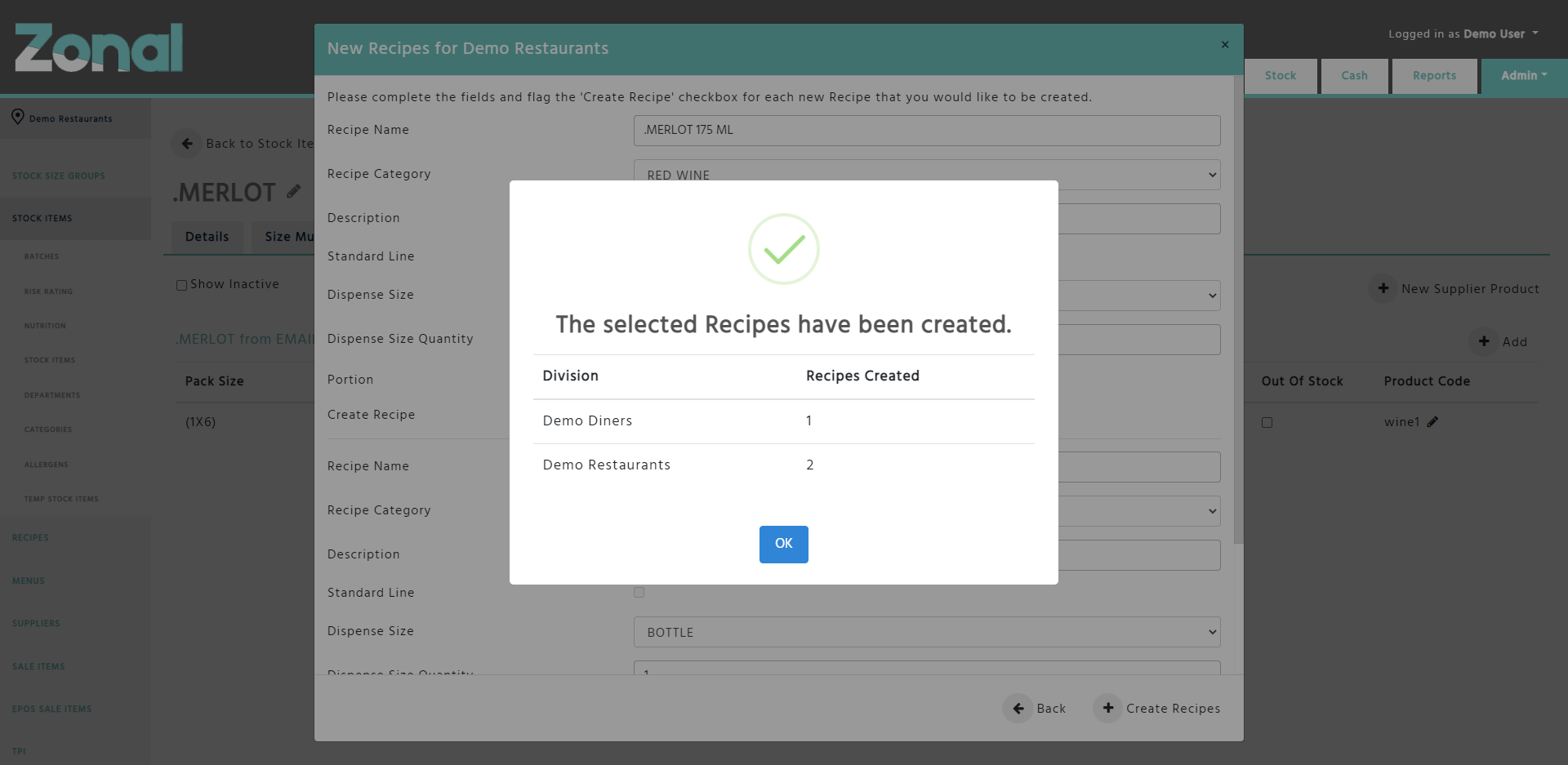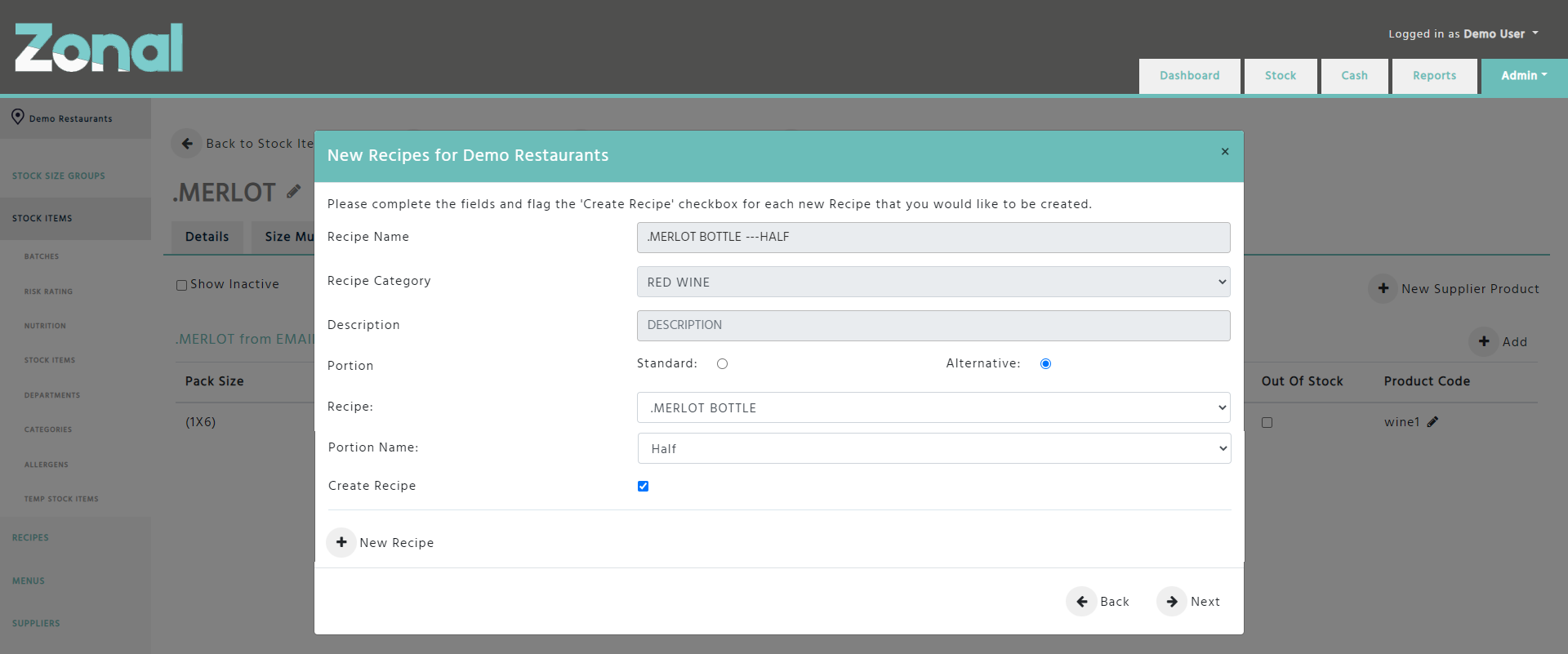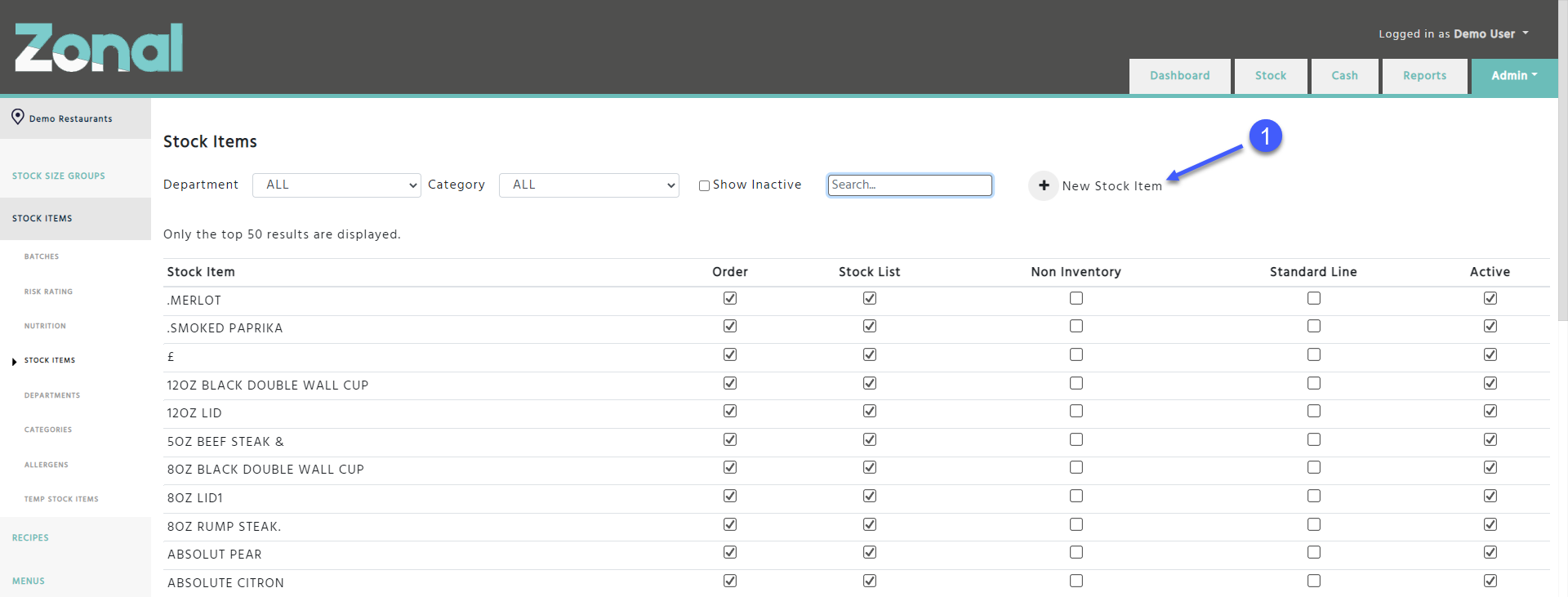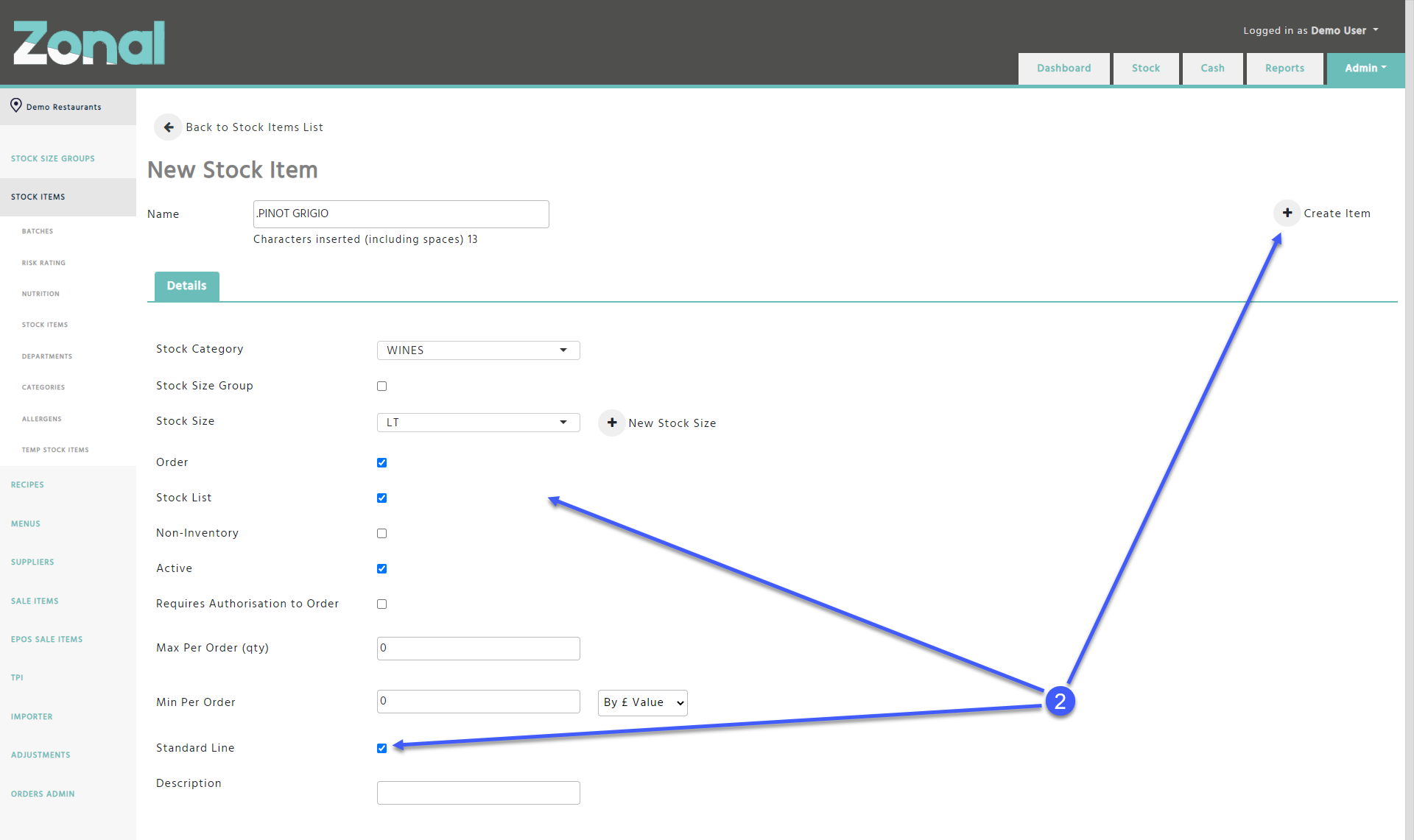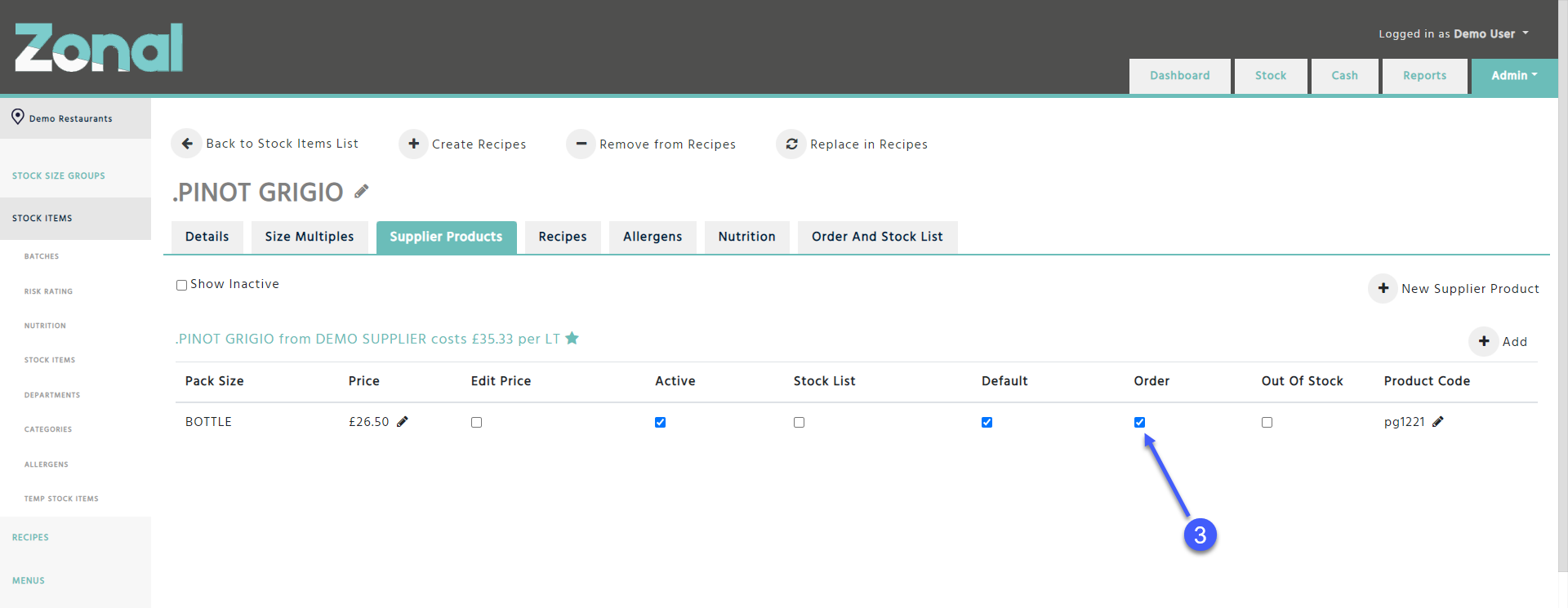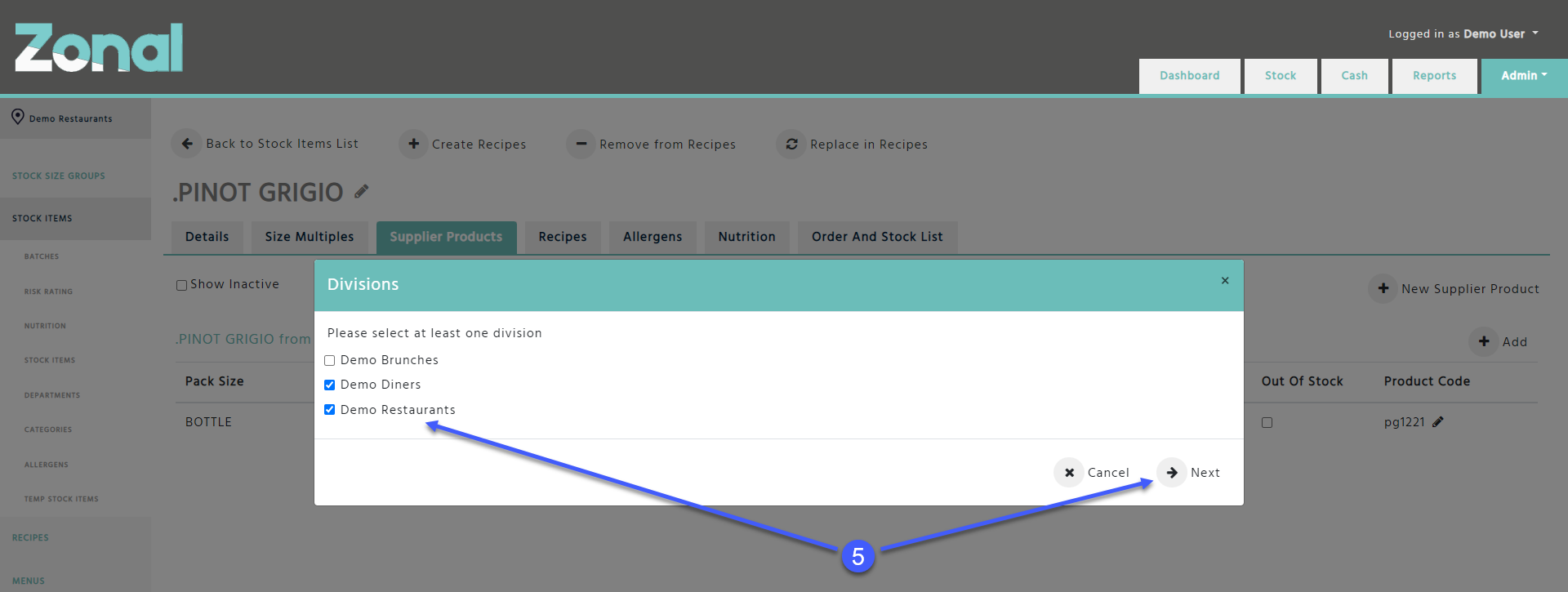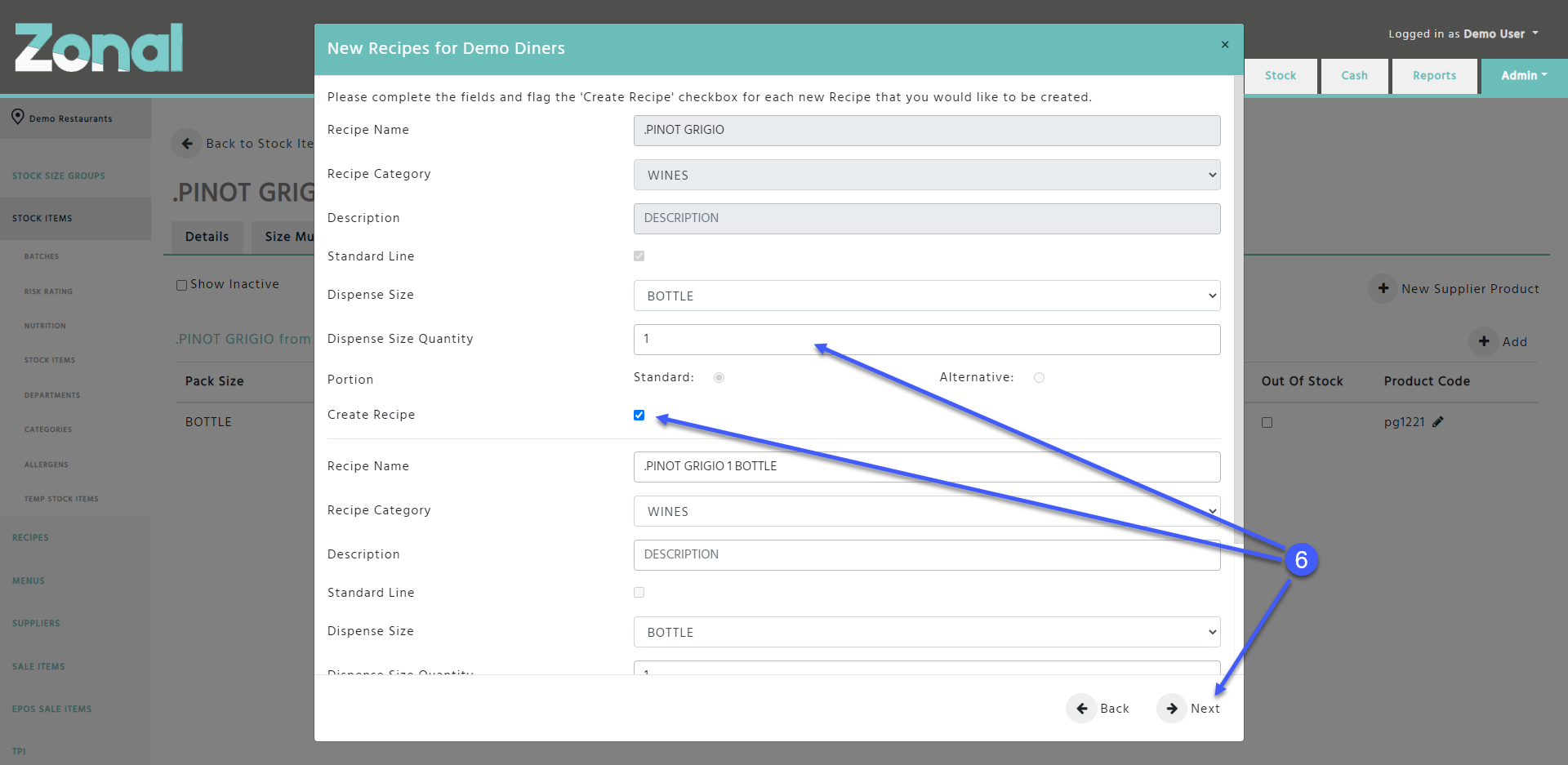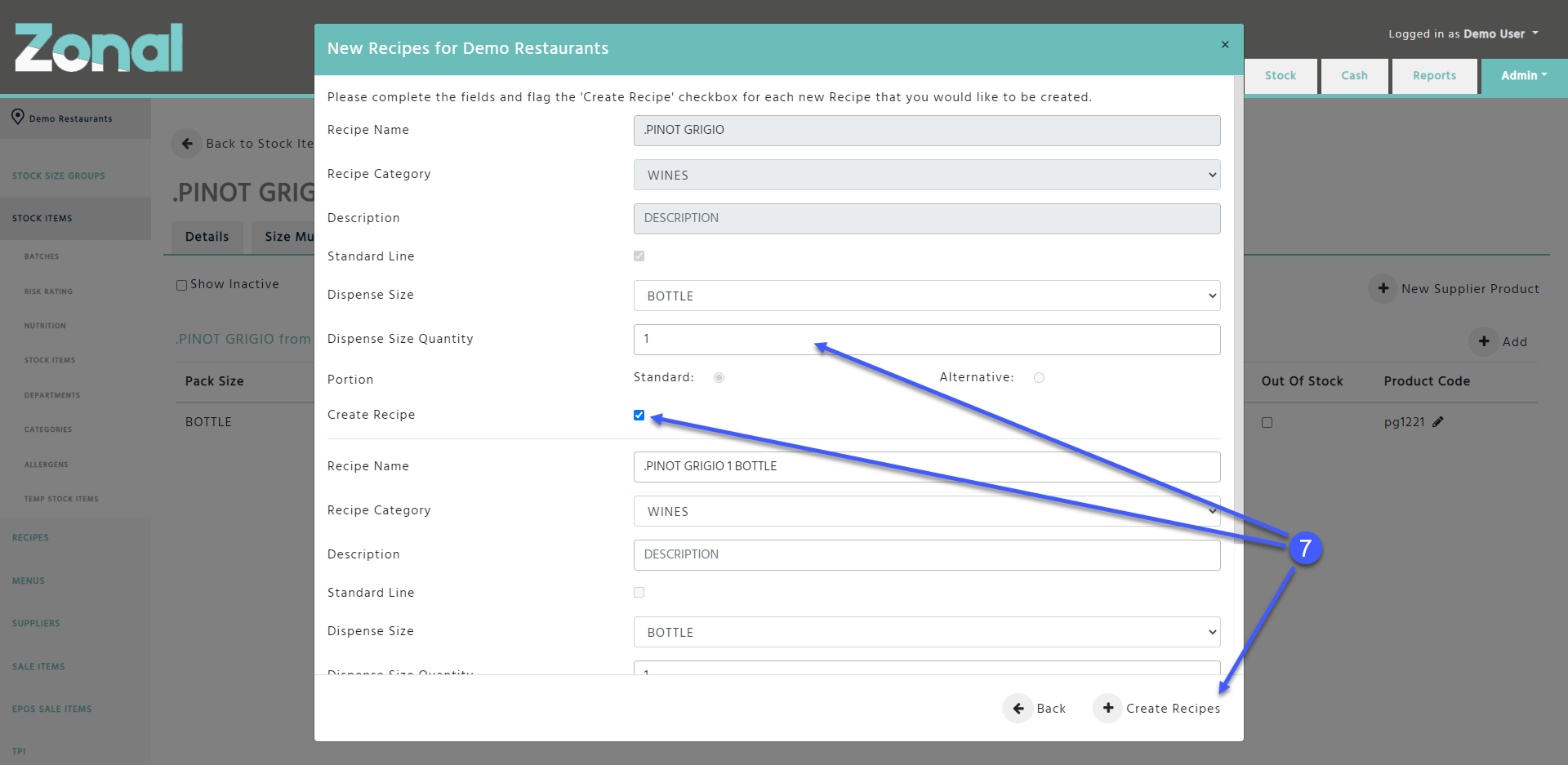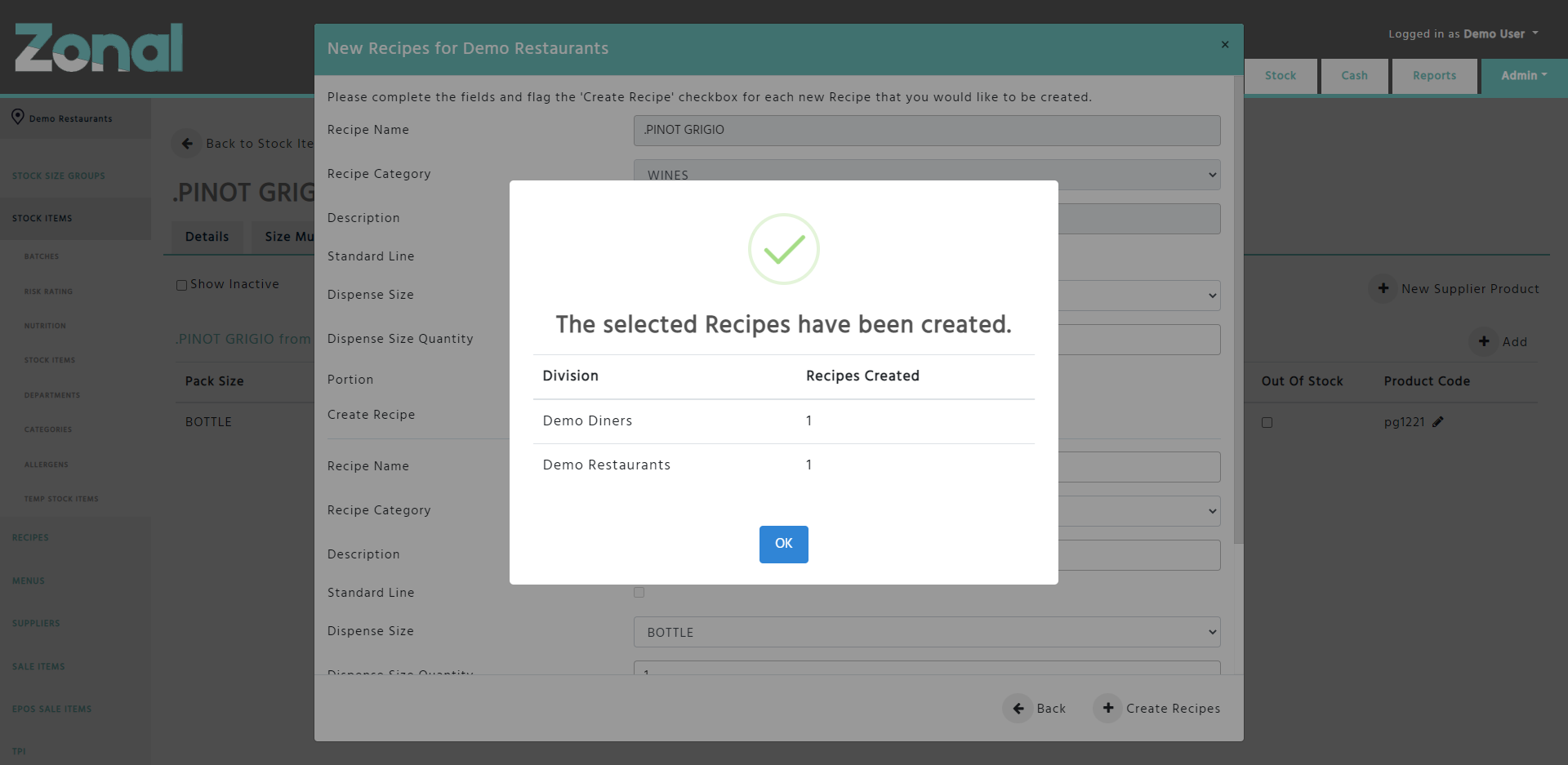Creating Recipes And Standard Line From A Stock Item
If you would like to create new Recipes from a Stock Item in bulk, you will be able to do this by using the ‘Create Recipes’ functionality.
'Create Recipes' functionality
-
Go to the Stock Items page and select a Stock Item.
-
Click on the ‘Create Recipes’ button at the top of the page.
-
Select those Divisions that you would like to create new Recipes for, then click on the ‘Next’ button.
-
Depending on how many Divisions you selected, the wizard will display separate pages for each Division where you will be able to configure the new Recipes. You will have to select a Category, then configure the usage quantity and the Dispense Size of the Stock Item within the first new Recipe. If you would like to add any extra information, you can enter it in the ‘Description’ field. When the fields are completed, ensure that the ‘Create Recipe’ check box is flagged, otherwise the new Recipe won’t be created. If you would like to create further new Recipes, click on the ‘New Recipe’ button. Once you finished adding the new Recipes for the first Division, click on the ‘Next’ button to go to the next Division’s Recipe configuration page.
-
Once you customised the new Recipes on the last Division’s Recipe configuration page, click on the ‘Create Recipes’ button which will then create the new Recipes within the selected Divisions.
-
When the new Recipes are created, the system will display the total number of new Recipes created for each Division in a confirmation pop-up window.
Notes
-
Creating new Recipes through this process will only be created for the selected Divisions when you click on the ‘Create Recipes’ button on the last Division’s Recipe configuration page.
-
If a Stock Item has supplier products that are only available to order or to count for some of the Divisions, the wizard will only list those Divisions in the Divisions step.
-
If a Stock Item has supplier products that are only available to order or to count for one Division, the wizard will skip the Divisions step and it will only display that Division’s Recipe configuration page.
-
If a Stock Item has supplier products that are available to order or to count for multiple Divisions, but you only have access to one Division, the wizard will skip the Divisions step and it will only display that Division’s Recipe configuration page that you have access to.
-
When you go to a Division’s Recipe configuration page, the available Dispense Sizes will be populated according to the Stock Item’s Dispense Sizes. The selected Dispense Size and quantity will dictate how the Stock Item will be used in a new Recipe.
-
When you go to a Division’s Recipe configuration page and you change the usage quantity or the Dispense Size of the Stock Item, the Recipe’s name will be automatically updated. However, if you would like, you can change the Recipe’s name afterwards, and the wizard will create it with that name.
-
When you go to a Division’s Recipe configuration page and you try to create multiple new Recipes with the same name, or a new Recipe with the same name that already exists within the Division, the system will display an error message about it.
-
Once a Stock Item is used in an active Recipe, you can use the Create Recipes wizard to create Alternative Portion Recipes as well.
Creating Standard Lines
-
Go to the Stock Items page and click on the ‘New Stock Item’ button.
-
Enter the details of the new Stock Item, ensure that you flag the ‘Standard Line’ check box, then click on the ‘Create Item’ button.
-
Configure the other tabs of the new Standard Line Stock Item and ensure that it has a Dispense Size, and it has an active supplier product with its ‘Order’ field flagged for the relevant Divisions.
-
Once the new Standard Line Stock Item is configured, click on the ‘Create Recipes’ button at the top of the page.
-
Select those Divisions that you would like to create the Standard Line Recipes for, then click on the ‘Next’ button.
-
Depending on how many Divisions you selected, the wizard will display separate pages for each Division where you will be able to customise the new Standard Line Recipes in a new section at the top of the pages. You will have to configure the usage quantity and the Dispense Size of the Stock Item, then you will have to ensure that the ‘Create Recipe’ check box is flagged, otherwise the Standard Line Recipe won’t be created. Once completed, click on the ‘Next’ button to go to the next Division’s Recipe configuration page.
(If you would like to create Non-Standard Line Recipes as well within the Division, you will be able to do this at the same time.) -
Once you customised the Standard Line Recipe on the last Division’s Recipe configuration page, click on the ‘Create Recipes’ button which will then create the new Standard Line Recipes within the selected Divisions.
-
When the new Standard Line Recipes are created, the system will display the total number of new Recipes created for each Division in a confirmation pop-up window.
Notes
-
Once a new Stock Item is created, you won’t be able to change its ‘Standard Line’ field under its ‘Details’ tab.
-
If a Stock Item’s ‘Standard Line’ check box is not flagged under its ‘Details’ tab, the wizard will not let you to create a Standard Line Recipe from that Stock Item.
-
If a Stock Item’s ‘Standard Line’ check box is flagged under its ‘Details’ tab but it already has a Standard Line Recipe configured within a Division, the wizard will not let you to create another Standard Line Recipe.
-
The new Standard Line Recipes will only be created within the selected Divisions when you click on the ‘Create Recipes’ button at the last Division’s configuration page.
-
If you create a Standard Line Stock Item and you flag the product’s ‘Order’ flags, then you create a Standard Line Recipe, but you don’t publish it, the Standard Line won’t be sent to Aztec